About this course
The Border Center for Journalists and Bloggers (BCJB), in partnership with the International Center for Journalists (ICFJ), is offering training on digital security for reporters and civil society representatives. The goal is to help journalists and civil society protect their information, data, devices, and communications against digital security risks.

Example Title
Use this block to showcase testimonials, features, categories, or more. Each column has its own individual text field. You can also leave the text blank to have it display nothing and just showcase an image.

Example Title
Use this block to showcase testimonials, features, categories, or more. Each column has its own individual text field. You can also leave the text blank to have it display nothing and just showcase an image.
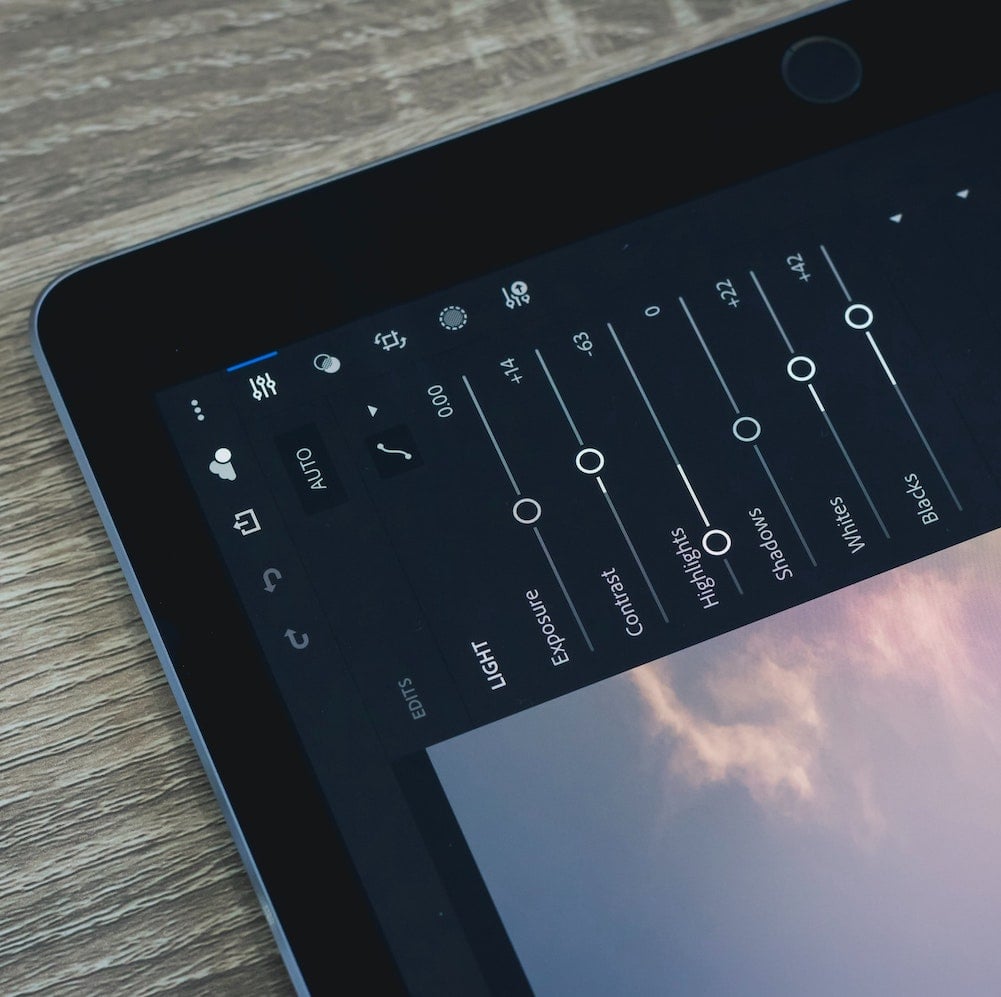
Example Title
Use this block to showcase testimonials, features, categories, or more. Each column has its own individual text field. You can also leave the text blank to have it display nothing and just showcase an image.
Example Curriculum
- Module Introduction (1:02)
- 1.1 How to create a secure password
- 1.1.1 - Anatomy of a strong password
- 1.1.2 - Passphrases
- 1.1.3 - Password best practices
- 1.2 - Two-factor authentication
- 1.3 Password Management
- 1.3.1 - How password managers work
- 1.3.2 - Choosing the best password manager
- 1.3.3 - How To Setup And Configure 'KeePassXC Password Manager (2:46)
- Takeaways and links of interest
- Quiz
- Module 2 - Intro (0:53)
- 2.1 - Device unlock
- 2.1.1 - Passwords or Passphrases and PINs
- 2.1.2 - Biometrics (Face, Iris, and fingerprint recognition)
- 2.2 - Keeping apps, OS and Antivirus up to date
- 2.2.1 - OS and security patches
- 2.2.2 - Zero-day attacks
- 2.3 - Disk encryption
- 2.3.1 - Disk encryption for Windows and macOS
- 2.3.2 - Disk encryption for mobile devices
- 2.4 - Backups
- 2.4.1 - Local backups
- 2.4.2 - Cloud backups
- Takeaways and links of interest
- Module 2 - Quiz
- Module 3 - Intro (0:27)
- 3.1 - Using secure websites (HTTPS)
- 3.2 - Improving security settings for Instant Messaging apps
- 3.2.1 - Locking messages
- 3.2.2 - Two-step verification
- 3.2.3 - WhatsApp end-to-end encrypted backups
- 3.2.4 - Signal encrypted local backups
- 3.3 - VPN & TOR
- 3.3.1 - Using VPN to create a private connection over a public network
- 3.3.2 - Using TOR to anonymize your web traffic
- 3.4 - PGP Encryption
- 3.4.1 - Email services with built-in end-to-end encryption
- 3.4.2 - Add end-to-end encryption to an existing email address
- Takeaways and links of interest
- Module 3 - Quiz
- Module 5 - Intro (0:19)
- 5.1.1 - Managing social media privacy settings
- 5.1.2 - Taking a break from the internet
- 5.1.3 - Searching the internet for sensitive personal data
- 5.2 - Dealing with account impersonation
- 5.2.1 - Take action against impersonating accounts
- 5.3 - How keeping personal and professional data separate minimizes the attack surface
- 5.3.1 - The importance of not using personal email accounts for work purposes
- 5.3.2 - Keeping your personal and work data separate from each other on a single device
- Takeaways and links of interest
- Module 5 - Quiz
Example Image with Text
Use this Image with Text block to balance out your text content with a complementary visual to strengthen messaging and help your students connect with your product, course, or coaching. You can introduce yourself with a profile picture and author bio, showcase a student testimonial with their smiling face, or highlight an experience with a screenshot.

Example Featured Products
Showcase other available courses, bundles, and coaching products you’re selling with the Featured Products block to provide alternatives to visitors who may not be interested in this specific product.





